Online Account
Why can’t I enroll in the online account management system?
Possible reasons for your enrollment being rejected include:
- You have already enrolled.
- The User Id you selected is already taken.
- The ZIP code entered does not match the ZIP code on your account.
- You can only have one account per User Id unless you have multiple accounts linked together in our database. Please set up a new User Id for each account, or contact your local Customer Center and ask to have your accounts linked.
If you have addressed each of these issues and are still unable to enroll, contact your local Customer Center.
Why does only one of my accounts appear in the billing system?
You may have multiple accounts that are not linked in our database. Please contact your local Customer Center for assistance to have your accounts linked.
Why won’t the system accept my password?
Your password must:
- Be at least eight characters long.
- Contain at least one upper-case and one lower-case letter.
- Contain at least one digit.
- Contain at least one “special character”
Why do I have to answer the security question every time I log on?
You will be asked to answer a security question only if you access the system through a computer that the system doesn’t recognize. If you have logged into the site before, the site may not recognize your computer because:
- You are using a different web browser than you did the last time you logged in.
- The last time you answered a security question, you didn’t check the “Do not ask me security questions at this computer” box.
- Your web browser privacy settings are set to block cookies.
- Your web browser is in private-browsing mode or it was the last time you logged into your account.
What if I have more than one account?
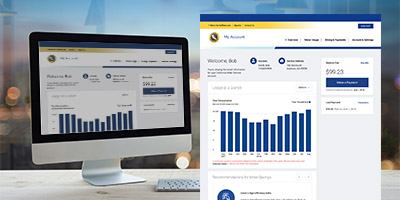 In compliance with industry best practices, customers access the Cal Water customer portal using a single email address, which can be associated with any number of accounts or property addresses. (A separate billing email address can be set up for receiving invoices and payment confirmation emails.) This system replaced the previous portal, under which you could have multiple usernames associated with the same email address.
In compliance with industry best practices, customers access the Cal Water customer portal using a single email address, which can be associated with any number of accounts or property addresses. (A separate billing email address can be set up for receiving invoices and payment confirmation emails.) This system replaced the previous portal, under which you could have multiple usernames associated with the same email address.
Although using an email address for logging into online account management has become a best practice in the utility industry, we realize that this new system may be inconvenient for some customers who are used to having a separate username for each of their accounts. So that you don’t have to manage this process on your own, Customer Service Representatives are standing by to help you make the transition.
Some items that a Customer Service Representative can help you with include:
- Setting up your login for the new portal.
- Checking your usernames in the old system to make sure all of your accounts are linked to your new login.
- Linking all of the accounts you manage to the same email address. Once this is done, you will be able to view all of your accounts in the portal with one login.
- Adding names to the mailing addresses that appear on your bills to help you identify the company for that account.
After all of your accounts are linked to a single email address, we recommend that you log into the customer portal to review the payment methods and AutoPay status of each account.
For assistance setting up your account, if you still have questions, or if these options don’t work for you, please contact your local Customer Center.
Why can’t I see all my bills online?
Customers who have registered for an online account but are not enrolled in e-Billing can only view their current bill online. To enable the viewing of your bill history, sign up for e-Billing. You will then be able to see past bills from the “View Bills” page (listed under “Account Maintenance” in the left-hand column of the billing section).
Can I pay a bill for an address where I no longer live?
You must have an active water account for an address in order to make an online payment. To pay the balance on a closed account, please contact your local Customer Center.
How do I set up AutoPay?
After logging in, click on “Payment Options” in the left-hand column or on the “AutoPay” link on the Account Summary page.
For more information, see the Paperless Billing and Autopay video.
- 1
- 2

